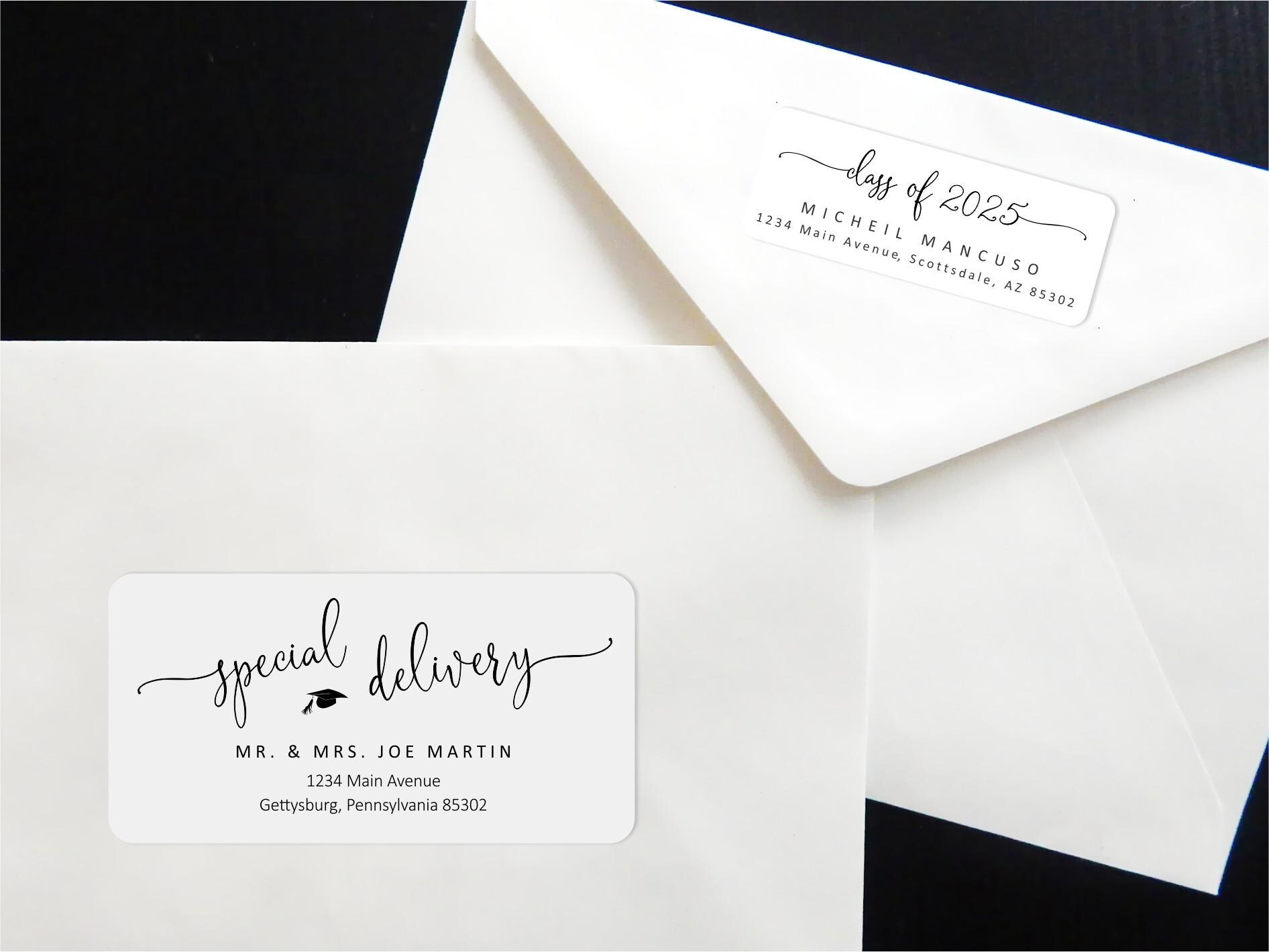
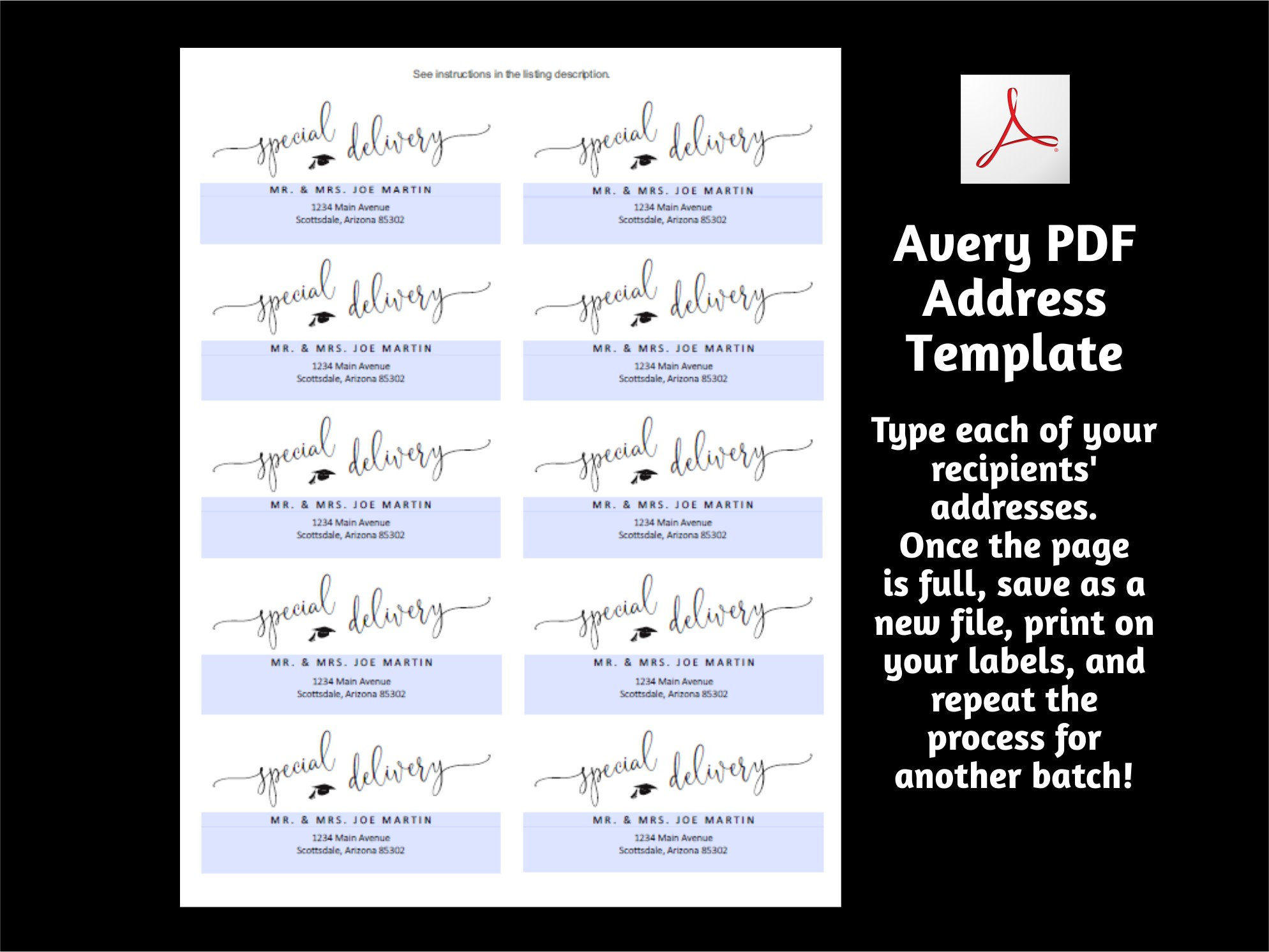
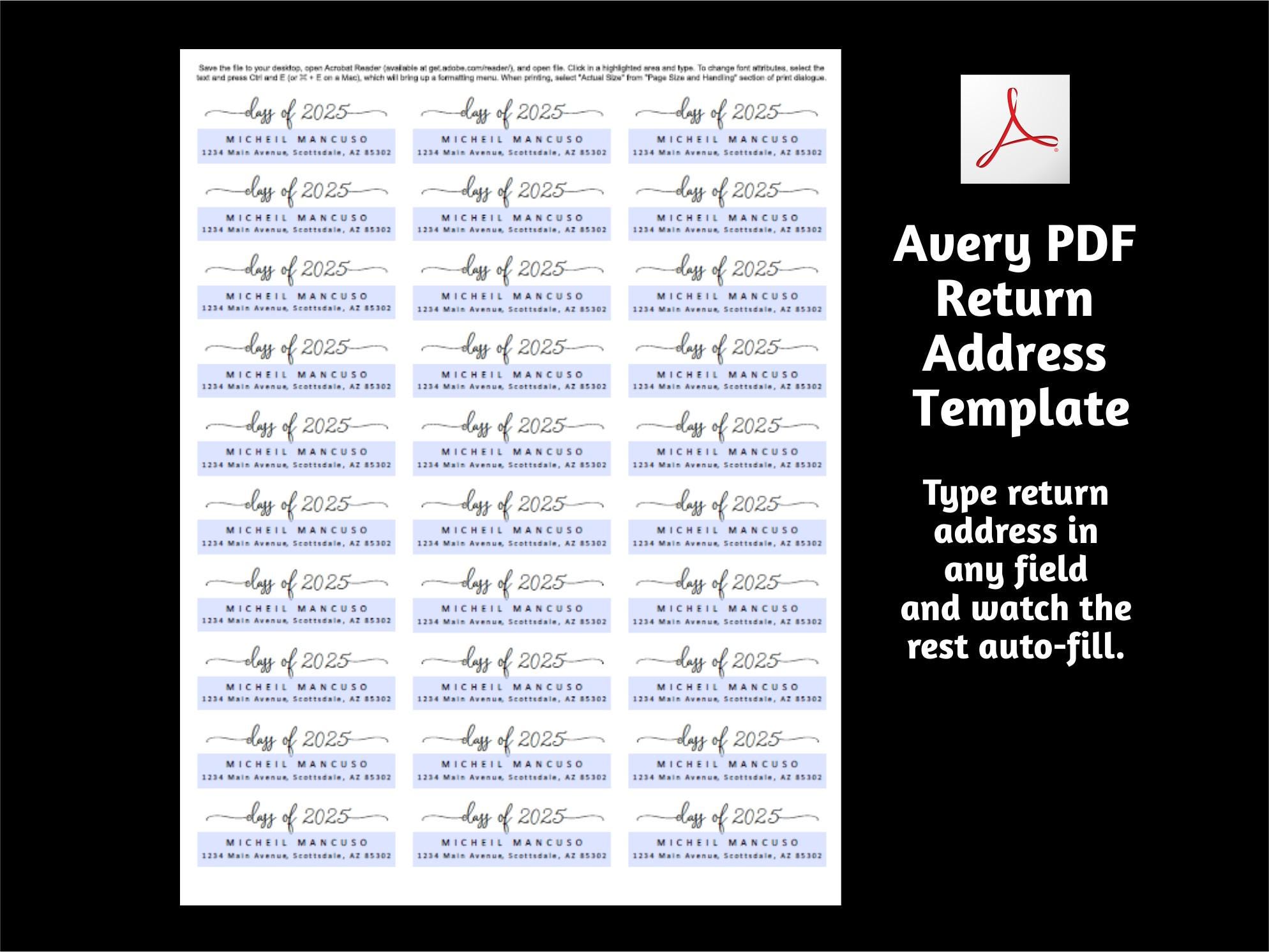
Graduation Address Template for Envelope Labels - Avery 2 x 4" & 1 x 2-5/8" - Class of 2025 - Printable Instant Download Digital File PDF
$9.00
* Graduation Address Template for Avery Labels *
Included with your purchase is:
Address Template for Avery Labels* (editable PDF)
Return Address Template for Avery Labels** (editable PDF)
-If you need another format or size, message me.-
*Address label template is compatible with the following Avery products:
15163, 15563, 15663, 18163, 18663, 18863, 28663, 38363, 38863, 48163, 48263, 48363, 48463, 48863, 5163, 5263, 55163, 55263, 55363, 55463, 5663, 58163, 58263, 5963, 8163, 8253, 8363, 8463, 85563, 8563, 8663, 8923, 95945, 95910, 95523, 6427, 7663
**Return address label template is compatible with the following Avery products:
15160, 15510, 15660, 16460, 18160, 18260, 18660, 28660, 32660, 38260, 45160, 48160, 48260, 48360, 48460, 48860, 48960, 5160, 5260, 55160, 5520, 55260, 55360, 5620, 5630, 5660, 5810, 58160, 58260, 58660, 5960, 6240, 6241, 6970, 75160, 8160, 8250, 8460, 85560, 8620, 8660, 8810, 88560, 8860, 8920, 80509, 8215, 95915, 22837
The process is simple!
For address template:
1 - Open downloaded PDF in Acrobat Reader, which is a free program most likely already on your computer. (If not, a free copy is available from Adobe: https://get.adobe.com/reader/)
2 - Type each of your recipients' addresses. The field for the names will automatically uppercase and space the letters as shown in the pictures. Once the page is full, save as a new file, print on your labels. (IMPORTANT: Be sure to select "Actual Size" from the "Page Size and Handling" section of Reader's print dialogue.)
3 - Repeat the process for another batch.
For return address template:
1 - Open downloaded PDF in Acrobat Reader, which is a free program most likely already on your computer. (If not, a free copy is available from Adobe: https://get.adobe.com/reader/)
2 - Click in a highlighted area, delete the existing text and type your own. To space the name and address as in sample, simply add a space between each character; for ex.: E R I C A. To change font attributes, select the text you'd like to format and press Ctrl and E (or ⌘ and E on Macs), which will bring up a formatting menu. When finished, watch the rest of the page auto-fill.
3 - Then, you're ready to print on your labels! (IMPORTANT: Be sure to select "Actual Size" from the "Page Size and Handling" section of Reader's print dialogue.) Print as many copies as you need.
If you're unsure of the process, feel free to ask me for sample PDFs, and I'll send you a watermarked copy for you to test. And I'm always available to answer any questions for you as you go.
Digital downloads
Your files will be available to download once payment is confirmed.
Frequently Asked Questions
Copyright
Instant Invitation owns the copyright for all listed designs. Products sold are for personal use only and may not be copied, resold or redistributed in any form, in part or in whole.
Where can I print digital files?
Most of my designs will look amazing printed from an ordinary home printer. Just be sure to select the better/best print quality option for your printer.
For professional printing, I recommend Prints of Love. They offer high-quality printing and great customer service. When you use my link below, you'll receive free shipping and envelopes: https://printsoflove.com/ref/instantinvitation
Use discount code "INSTANTINVITATION10" at Prints of Love checkout for 10% off your order of $49 or more.
How long does access to my template(s) last?
If you purchase a PDF template, access lasts forever. If you purchase a template that's made available through Corjl, you'll have access to the template(s) for 60 days from the point of your purchase -- unless stated otherwise in the listing. However, once you've personalized your template and downloaded PDF/JPGs of your personalized design, those are yours to keep forever.
Reviews (16)
Average:
May 5, 2025
Just as described but didn't work for what I needed
Apr 29, 2024
Great pdf for grad cards
Jul 9, 2023
Very easy to use and perfect for my son's grad announcement.
May 4, 2023
Apr 25, 2023
